Using your Data Index
UpdatedThe Data Index provides information about the events and attributes stored on people and objects in your workspace. It can help you understand what data you’re using and where you use it—segments, campaigns, and more.
Why use the Data Index
The Data Index is useful for things like:
- Troubleshooting: Are your campaigns behaving strangely? Check the Data Index to see if a particular event is being sent multiple times or if it’s being used by multiple campaigns.
- Data clean-up: Data gets messy sometimes. Check if your attributes or events are similarly named or near-duplicates and clean your data accordingly.
- Visibility and clarity: Determine if a piece of data you need for a campaign is already being sent to Customer.io or if you need to start sending it to us. Add tags to your data to help you organize and keep track of related data.
- Marking attributes as sensitive: On certain plans, account admins and workspace admins can locate and mark attributes as sensitive in the Data Index to ensure data privacy across team members.
How to use the Data Index
On the left-hand navigation, go to Data & Integrations > Data Index. All roles can view the index, but only account admins and workspace admins can edit descriptions or export data.
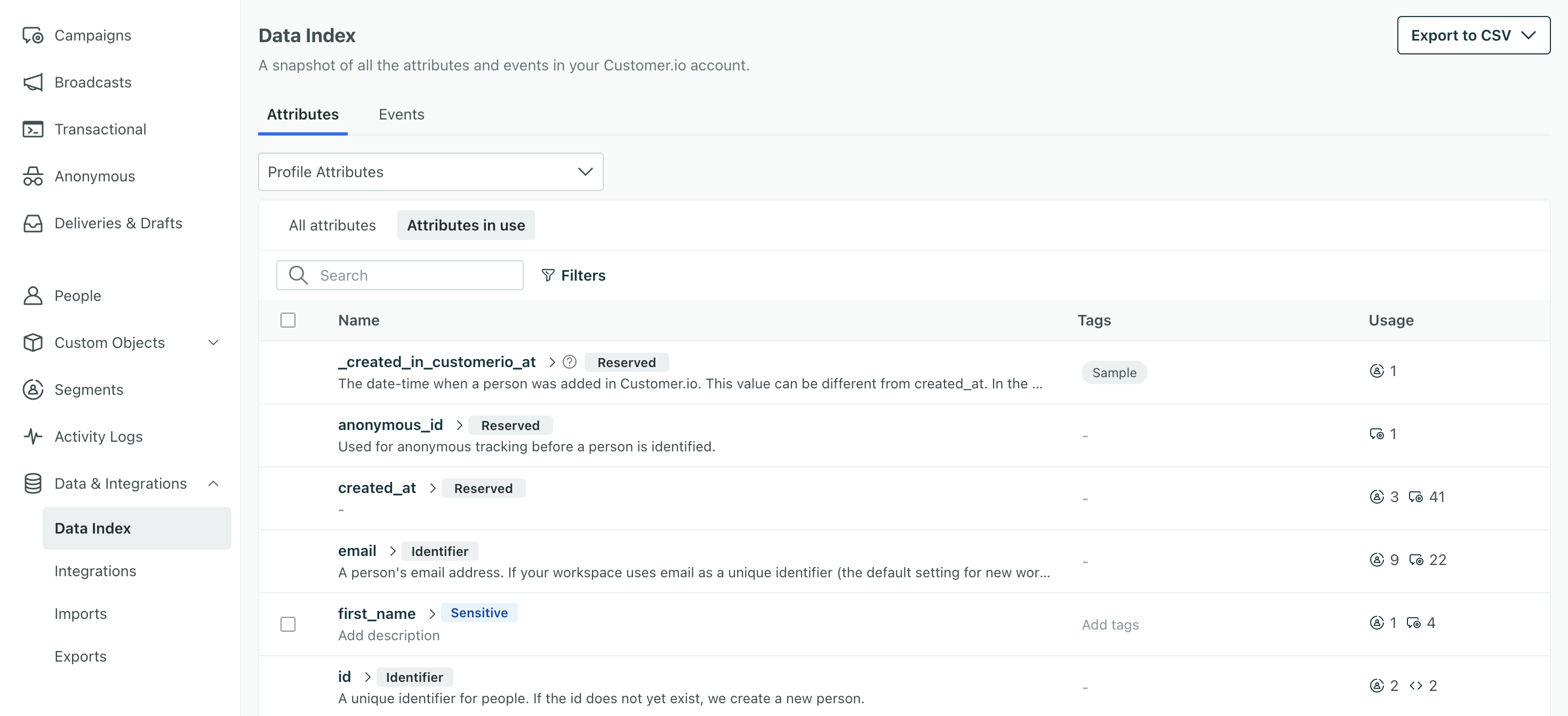
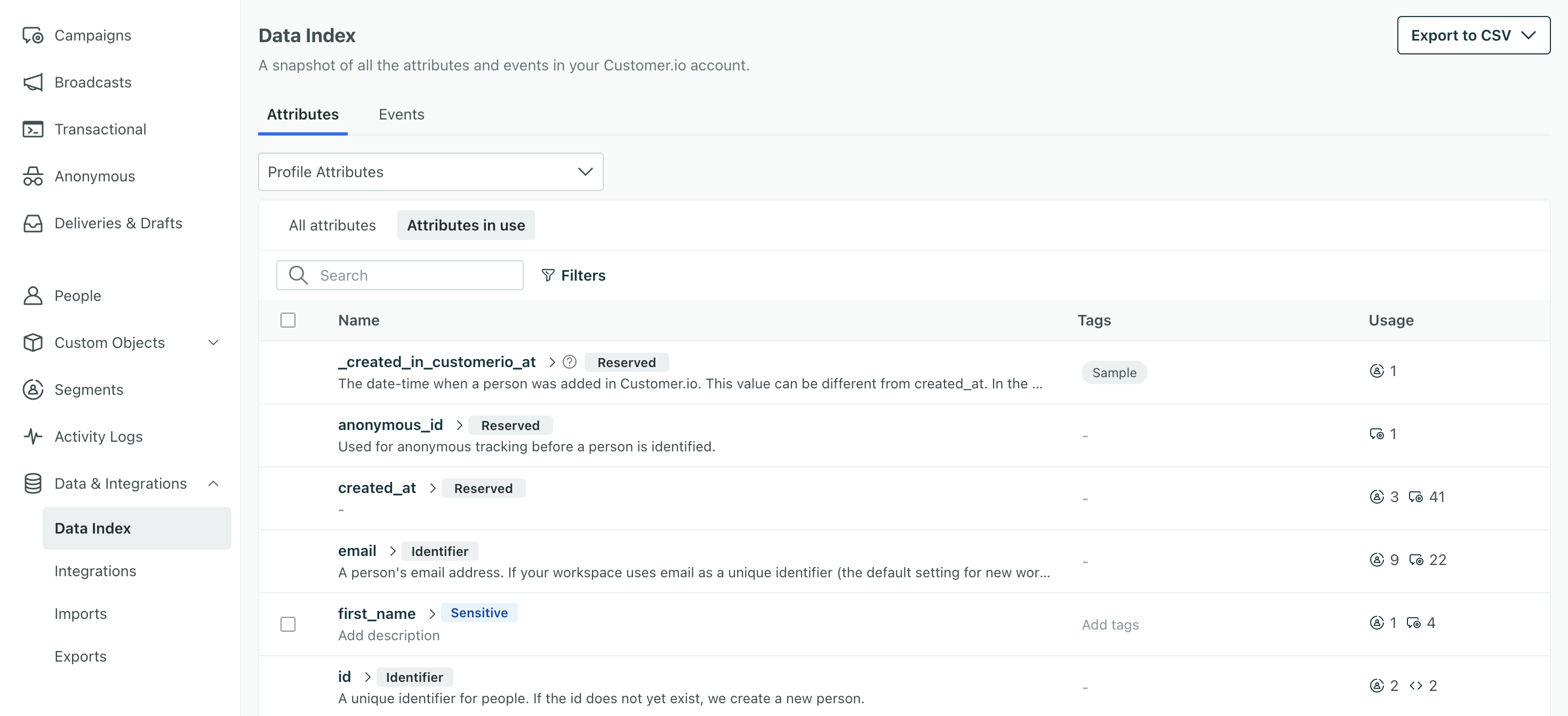
At the top, you can switch between Attributes and Events.
- Attributes are data stored on your customers or objects. Customers are referred to as “people” in Customer.io, and each person has a profile where we store attributes. Objects are data that help you relate people to entities like accounts they belong to or courses they’re enrolled in.
- Switch between people’s profile data and objects data with the dropdown filter. We separate object attributes by the name of the object typesAn object type is a group of objects. An object type could be Online Classes while an object within the type could be English 101. Customer.io generates a unique, immutable
object_type_id. (what you see in the left-hand navigation of your workspace).
- Switch between people’s profile data and objects data with the dropdown filter. We separate object attributes by the name of the object typesAn object type is a group of objects. An object type could be Online Classes while an object within the type could be English 101. Customer.io generates a unique, immutable
- Events are actions your people perform in your mobile app, website, or wherever you track them.
You can filter your data further by Usage. Click Attributes in use to filter out unused data. An attribute is in use if it’s used in a campaign, newsletter, segment, email template and/or snippet.
Tag your data
In your Data Index, you can manage tags for your attributes and events. Tags you create here are available across all automations as well as segments.
You can also assign tags from the Data Index table or from individual attribute pages.
Our AI-powered segment builder takes these tags into account to generate more relevant segment conditions too!
Attribute list
By default, the Attributes tab lists all the peopleAn instance of a person. Generally, a person is synonymous with their profile; there should be a one-to-one relationship between a real person and their profile in Customer.io. You reference a person’s profile attributes in liquid using customer—e.g. {{customer.email}}. attributes in your workspace in alphabetical order. Use the dropdown menu to switch to objectAn object is a non-person entity that you can associate with one or more people—like a company, account, or online course. attributes.
Use the search bar to find a specific attribute in the list. This list does not include event or relationship attributes. For event data, switch to the Events tab.
View a single attribute
Click an attributeA key-value pair that you associate with a person or an object—like a person’s name, the date they were created in your workspace, or a company’s billing date etc. Use attributes to target people and personalize messages. to see where it’s used and recent activity involving the attribute. The attribute page shows:
- The segmentsA segment is a group of people in your workspace. Use segments to trigger campaigns, track membership over time, or fine-tune your audience. There are two types of segments: data-driven and manual. Data-driven segments automatically update when people start or stop matching criteria. Manual segments are static. using the attribute.
- The campaignsCampaigns are automated workflows you set up to send people messages and perform other actions when they meet your criteria. using the attribute, including how it’s used. This includes, but is not limited to, a filter, trigger condition, action condition, and goal.
- The five most recent occurrences in your Activity Logs—when the attribute was assigned or updated, etc.
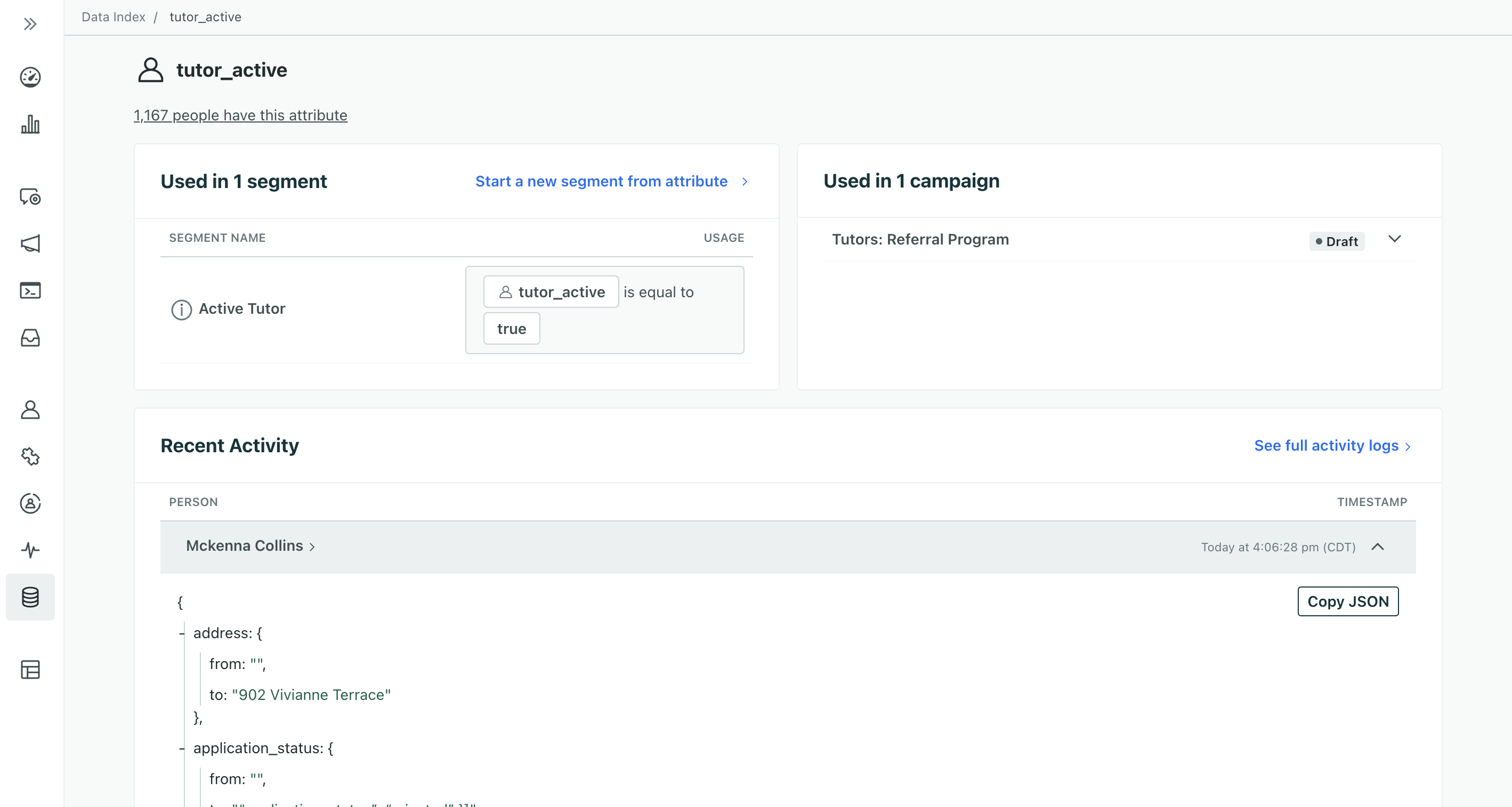
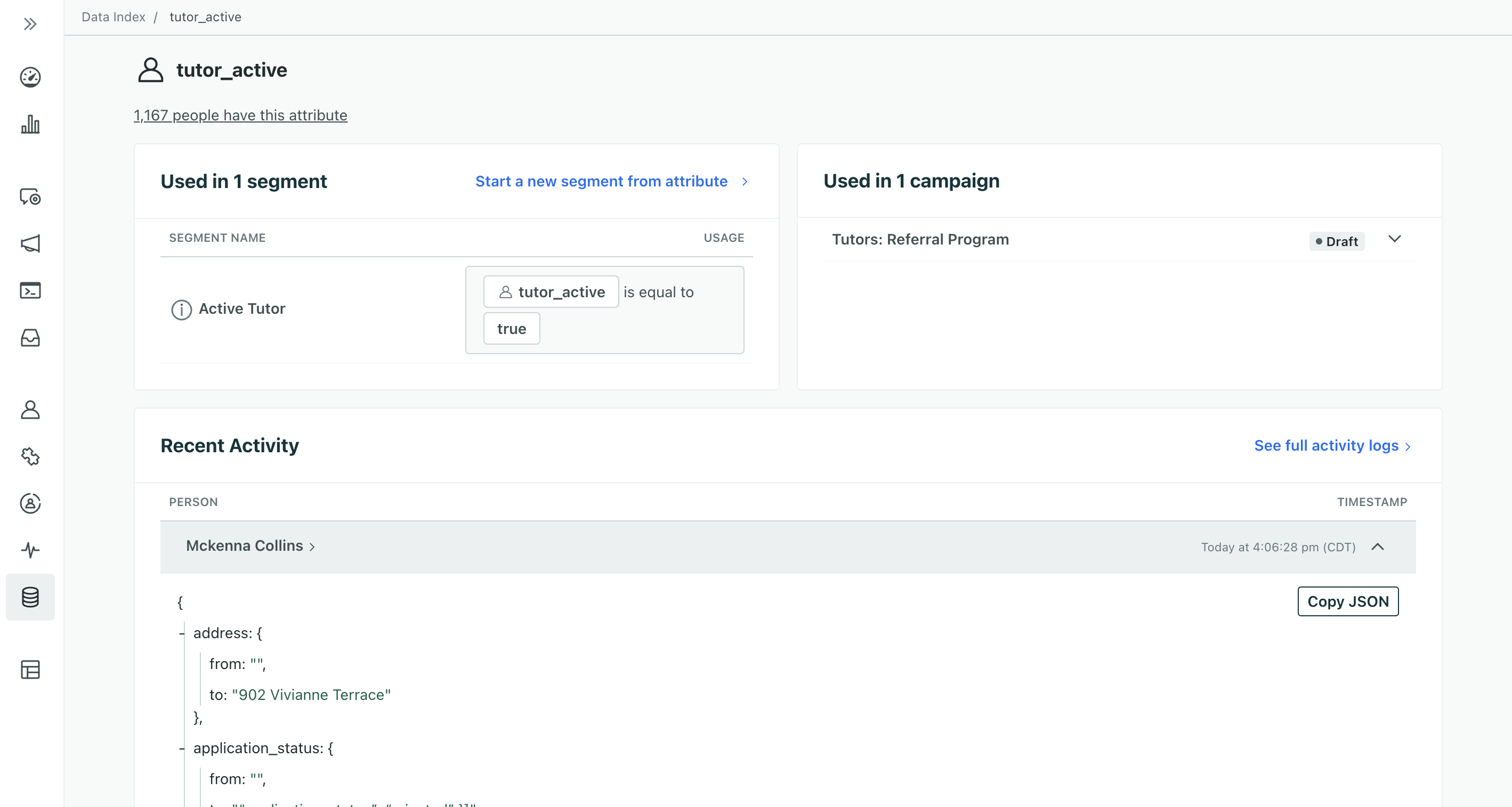
You can also perform a few actions from this page:
- Mark people’s attributes as sensitive to ensure data privacy across team members
- Create a segmentA segment is a group of people in your workspace. Use segments to trigger campaigns, track membership over time, or fine-tune your audience. There are two types of segments: data-driven and manual. Data-driven segments automatically update when people start or stop matching criteria. Manual segments are static. directly from the attribute
- Draft a campaignCampaigns are automated workflows you set up to send people messages and perform other actions when they meet your criteria. triggered by the attribute
Describe an attribute
You can add descriptions to attributes in the Data Index so all of your teammates are on the same page. Our AI-powered segment builder takes these descriptions into account to generate more relevant segment conditions too!
In the Data Index, click an attribute then click Edit next to Description to get started.
Export attributes
You can export Attributes or Attributes Usage from the Data Index.
On the Attributes tab, click Export to CSV in the top right and choose the type of export you want.
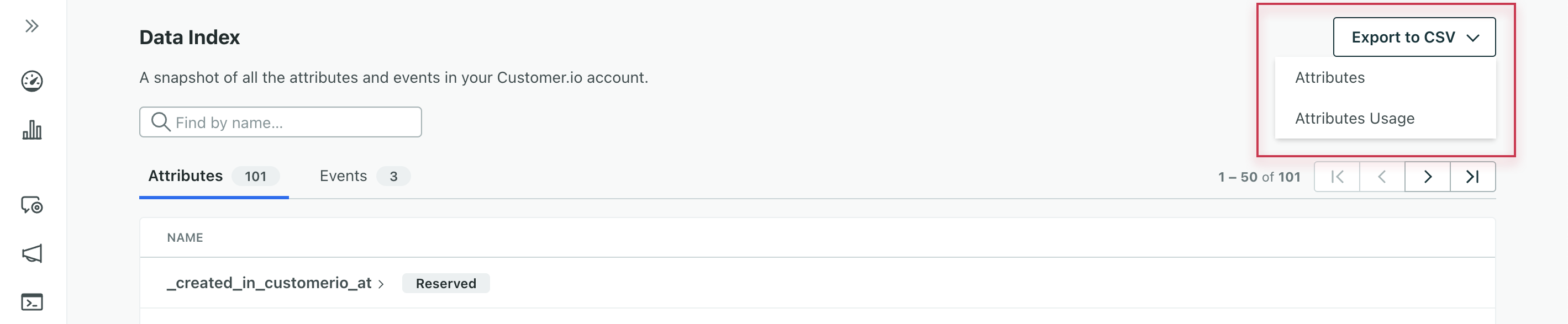
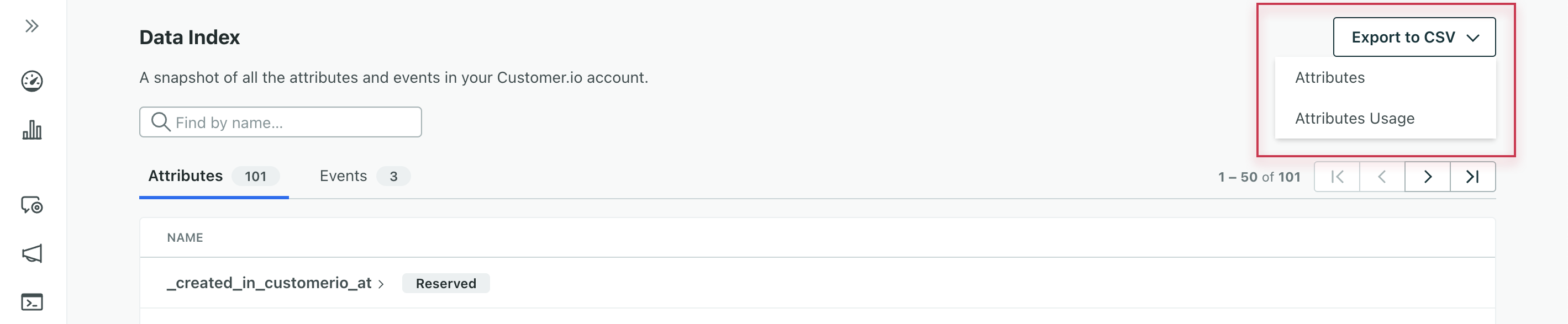
The Attributes export includes:
- Name: the attribute name
- Campaigns: the number of campaigns where it’s used as a filter, trigger, action condition, goal, and more
- Segments: the number of segments it’s used in
- Newsletters: the number of newsletters it’s used in as a recipient filter
- People: the number of people in your workspace who have the attribute
- Last Updated: the timestamp of when the attribute was last modified across your people
The Last Updated date might show January 1, 1970
We store activities like attribute updates for 30 days. If you haven’t updated an attribute in 30 days, the Last Updated timestamp changes to zero (0) which is equal to January 1, 1970.
The Attribute Usage export includes:
- Name: the attribute name
- Used In: whether the attribute is used in a segment, campaign, or newsletter as a filter, trigger condition, action condition, goal, and more
- Usage Name: the name of the segment, campaign, or newsletter that the attribute is used in
- Link: a link to the segment, campaign, or newsletter that the attribute is used in
Event List
The Events tab lists the events that you’ve sent to Customer.io in alphabetical order. Use the search bar to find a specific event in the list.
View a single event
Click an event to see where it’s used and recent activity. An event’s page shows:
- The segmentsA segment is a group of people in your workspace. Use segments to trigger campaigns, track membership over time, or fine-tune your audience. There are two types of segments: data-driven and manual. Data-driven segments automatically update when people start or stop matching criteria. Manual segments are static. using the event.
- The campaignsCampaigns are automated workflows you set up to send people messages and perform other actions when they meet your criteria. using the event and how it’s used—as a filter, trigger, action condition, goal, and more.
- The five most recent occurrences of the event from your Activity Log—when people last performed the event.
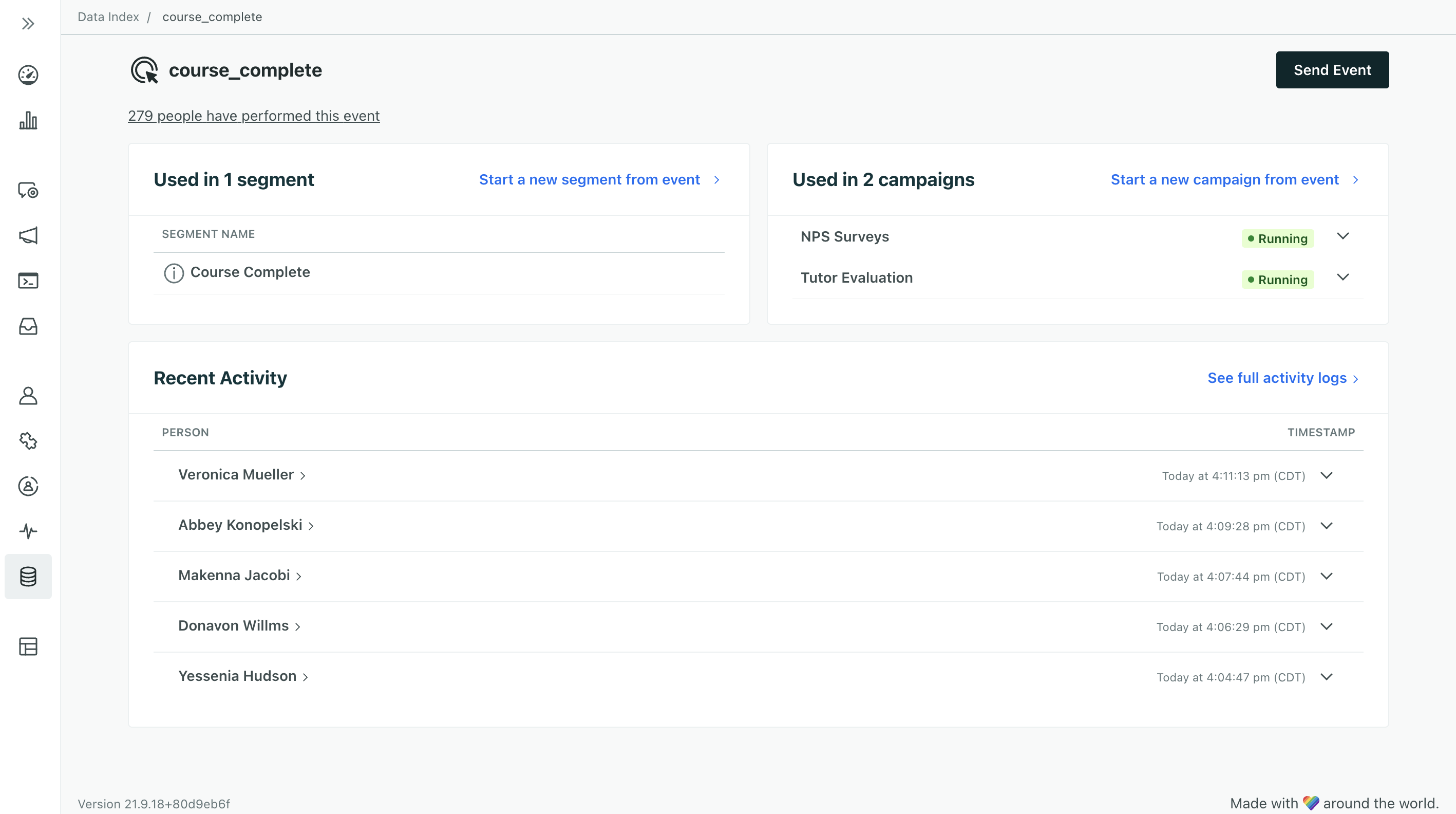
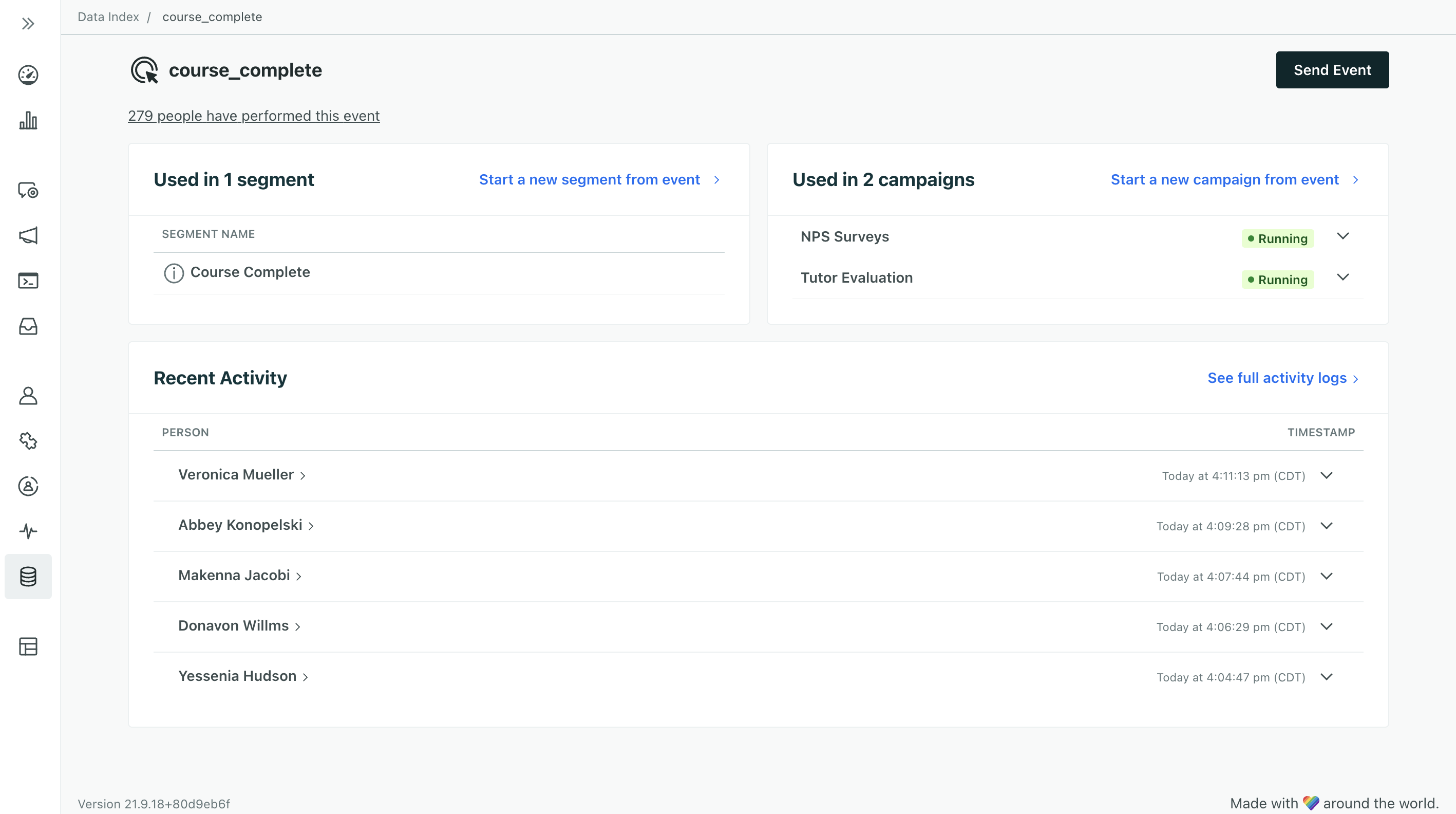
You can also start a segment or start a campaign triggered by the event.
Describe an event
You can add descriptions to events in the Data Index so all of your teammates are on the same page. Our AI-powered segment builder takes these descriptions into account to generate more relevant segment conditions too!
In the Data Index, click the Events tab, then click an event name. Click Edit next to Description to get started.
Export events
You can export Events or Events Usage from the Data Index.
On the Events tab, click Export to CSV in the top right and choose the type of export you want.
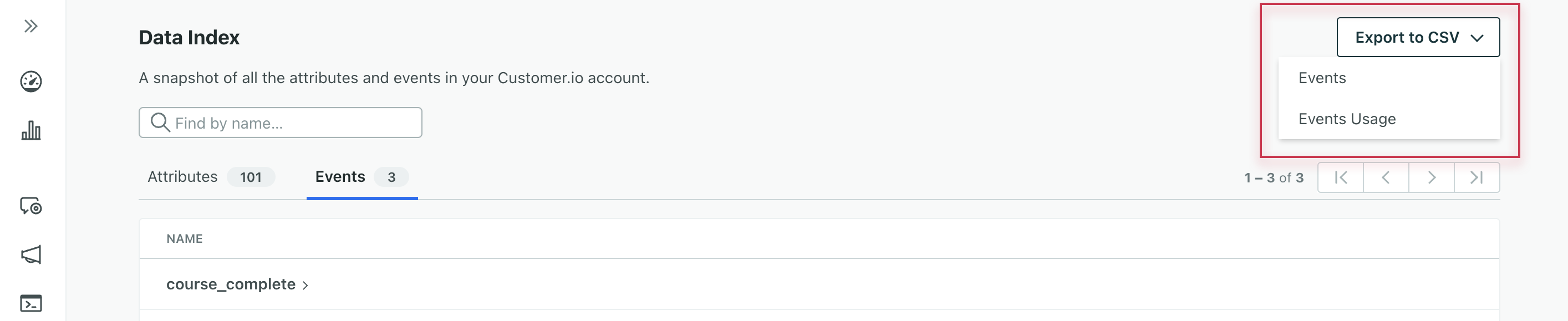
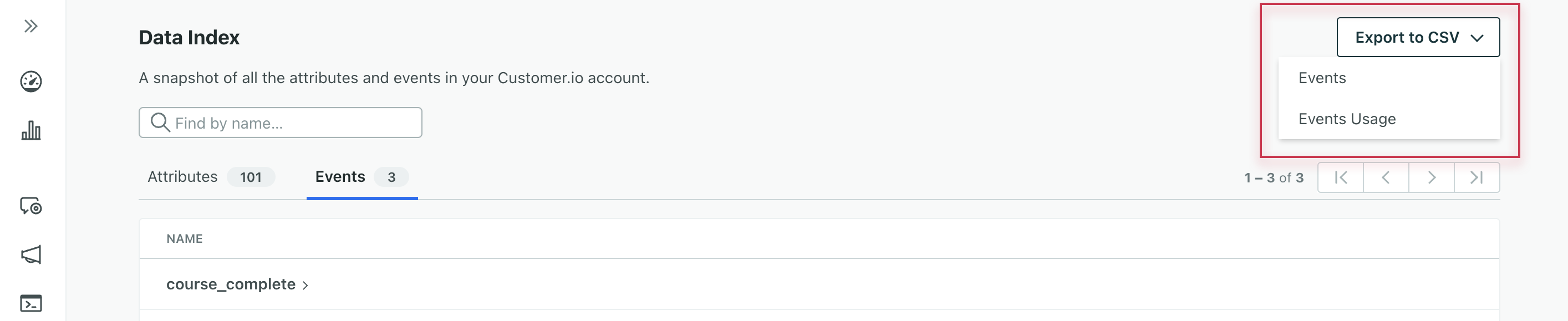
The Events export includes:
- Name: the name of the event
- Campaigns: the number of campaigns where it’s used as a filter, trigger condition, action condition, goal, and more
- Segments: the number of segments it’s used in
- People: the number of people who have performed the event at least once
- Last Received: the timestamp of when Customer.io last logged the event
- Last Data: the data sent with the last received event
The Last Received date might show January 1, 1970
We store activity data for 30 days. If you haven’t received an event in 30 days, the Last Received timestamp changes to zero (0) which is equal to January 1, 1970.
The Events Usage export includes:
- Name: the event name
- Used In: whether the event is used in a segment, campaign, or newsletter
- Usage Name: the name of the segment, campaign, or newsletter that the event is used in
- Link: a link to the segment, campaign, or newsletter that the event is used in

